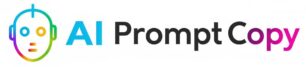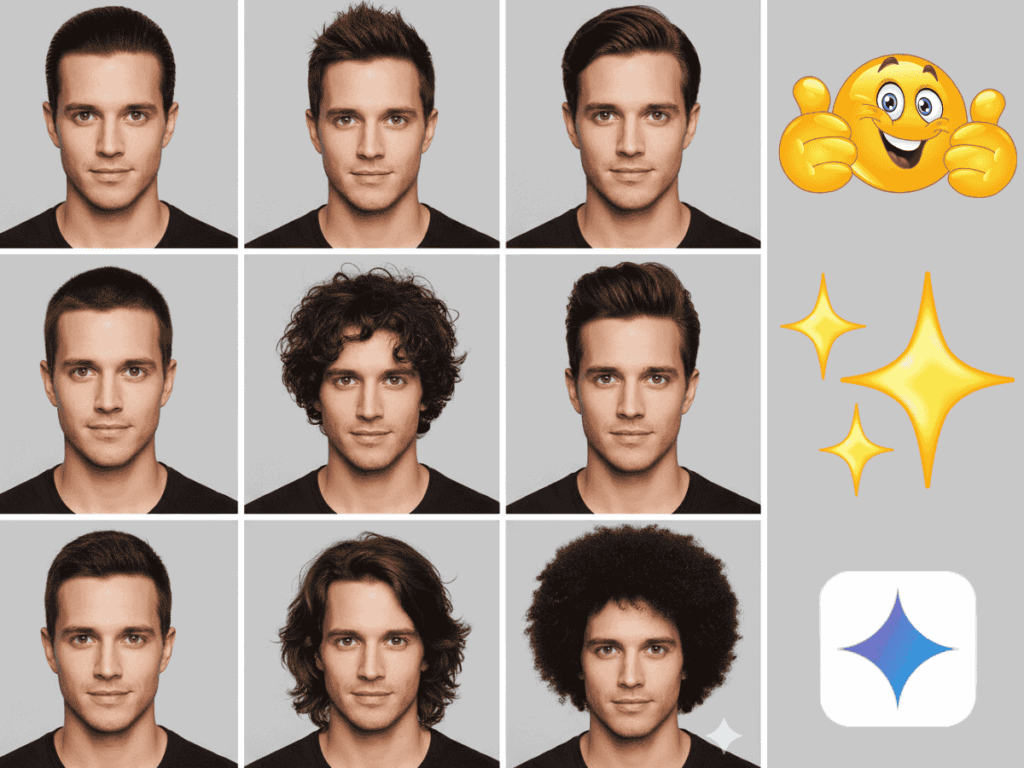In today’s digital age, portrait photography is no longer limited to professional cameras or expensive studios. With the power of AI, you can generate stunning portraits of yourself in different styles, angles, and resolutions. One of the most trending formats right now is the hyper-realistic overhead 9:16 close-up portrait.
Using Gemini AI, Google’s multimodal AI model, you can easily create this type of portrait with cinematic quality. Whether you want it for Instagram Reels, TikTok, blog thumbnails, or even posters, a 9:16 close-up portrait offers a bold and dramatic visual impact.
This guide will walk you through the entire process: from planning the prompt to generating the portrait, refining the results, and using them effectively for SEO and branding.
Why Choose an Overhead 9:16 Close-Up?
The 9:16 aspect ratio (vertical format) is widely used on mobile platforms like Instagram Stories, Reels, YouTube Shorts, and TikTok. Pairing it with an overhead close-up style adds intensity and creativity.
Here’s why it works:
- Perfect for Mobile Devices – 9:16 fills the screen vertically.
- Hyper-Realistic Look – Adds drama and personality to portraits.
- Overhead Perspective – Unique angle that makes the subject stand out.
- Close-Up Framing – Focuses on facial expressions, skin textures, and mood.
- Cinematic Vibes – Works well with dramatic lighting and editing.
This combination gives your portrait a modern, professional look—without needing a studio.
Step 1: Define the Key Elements
When writing a Gemini AI prompt for a hyper-realistic overhead 9:16 close-up, include these elements:
- Angle: Overhead (looking down from above).
- Framing: 9:16 vertical aspect ratio.
- Focus: Close-up shot, emphasizing facial details.
- Style: Hyper-realistic, cinematic lighting.
- Mood: Dramatic, confident, or emotional (depending on use).
Example:
“A hyper-realistic overhead 9:16 close-up portrait of myself, cinematic lighting, detailed skin texture, professional studio photography style.”
Step 2: Write Gemini AI Prompts
Your prompt decides how realistic and cinematic the portrait will look. Here are some ready-to-use examples:
Prompt 1 (Cinematic):
A hyper-realistic overhead 9:16 close-up portrait of a young man, cinematic lighting, dramatic shadows, ultra-detailed textures, professional photography style.
Prompt 2 (Fashion Editorial):
9:16 black-and-white hyper-realistic overhead close-up, stylish fashion editorial look, detailed skin, soft lighting, magazine cover portrait.
Prompt 3 (Moody & Dramatic):
An ultra hyper-realistic 9:16 cinematic close-up, overhead perspective, dramatic lighting, emotional expression, high-definition skin detail.
Prompt 4 (Luxury Poster Style):
Overhead hyper-realistic close-up portrait, 9:16 vertical, cinematic spotlight, bold fashion-inspired composition, professional magazine photo.
💡 Pro Tip: If you want the portrait to look like you, upload a reference photo and add “same person as reference photo” in the prompt.
Step 3: Generate the Portrait with Gemini AI
- Open Google AI Studio or any Gemini-powered image generator.
- Select Text-to-Image Generation.
- Paste your chosen prompt.
- (Optional) Upload your photo for accuracy.
- Click Generate and wait for the results.
👉 If the portrait doesn’t look exactly right, refine your prompt by adding details like:
- “soft natural light”
- “glossy skin tones”
- “high-fashion editorial style”
Hyper-realistic overhead 9:16 close-up of myself ( use same face as uploaded photo) with glasses, playfully leaning against an ivy-covered stone wall of an old countryside cottage during golden hour. I’m laughing with my head slightly tilted back, one hand brushing away a dangling vine, wearing a textured blue knit sweater layered over a soft white t-shirt.

Step 4: Enhance the Output
Even if Gemini AI creates a great image, fine-tuning can make it even better.
- Aspect Ratio: Crop to 9:16 if needed (Canva, Photoshop).
- Contrast & Colors: Adjust cinematic tones or switch to black and white.
- Sharpness: Highlight skin textures and details.
- Background Blur: Keep focus on the face for dramatic effect.
- Filters: Add film grain or editorial-style filters for authenticity.
Step 5: How to Use Your 9:16 Close-Up Portrait
Here are creative ways to make the most of your portrait:
- Social Media Content – Use it as profile photos, Reels covers, or story highlights.
- Blog Featured Image – A bold close-up grabs attention.
- Personal Branding – Great for resumes, portfolios, and websites.
- Creative Projects – Posters, magazine mockups, or ads.
- YouTube Shorts / TikTok – Perfect size and format for vertical videos.
Frequently Asked Questions (FAQ)
Q1. Can Gemini AI create 9:16 portraits directly?
Yes, Gemini AI supports aspect ratio prompts. Just include “9:16 vertical” in your prompt.
Q2. Do I need to upload a photo of myself?
Not required, but recommended if you want the portrait to resemble you.
Q3. Is Gemini AI free to use?
Gemini AI has a free plan with limits. For ultra-high resolution and advanced features, premium versions are available.
Q4. How do I make my portrait look cinematic?
Include keywords like “cinematic lighting,” “dramatic shadows,” or “film-style photography.”
Q5. Can I use these portraits commercially?
Check Gemini AI’s usage policies. Most allow personal and creative use, but commercial use may need a license.
Conclusion
Creating a hyper-realistic overhead 9:16 close-up portrait has never been easier, thanks to Gemini AI. With the right prompt, you can generate portraits that look like professional editorial photography—without expensive equipment or studio setups.
Whether you’re a content creator, blogger, or professional building a personal brand, this format is perfect for social media, websites, and creative projects.
👉 Try it today—open Gemini AI, paste your prompt, and generate your own cinematic masterpiece in minutes!