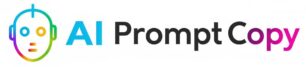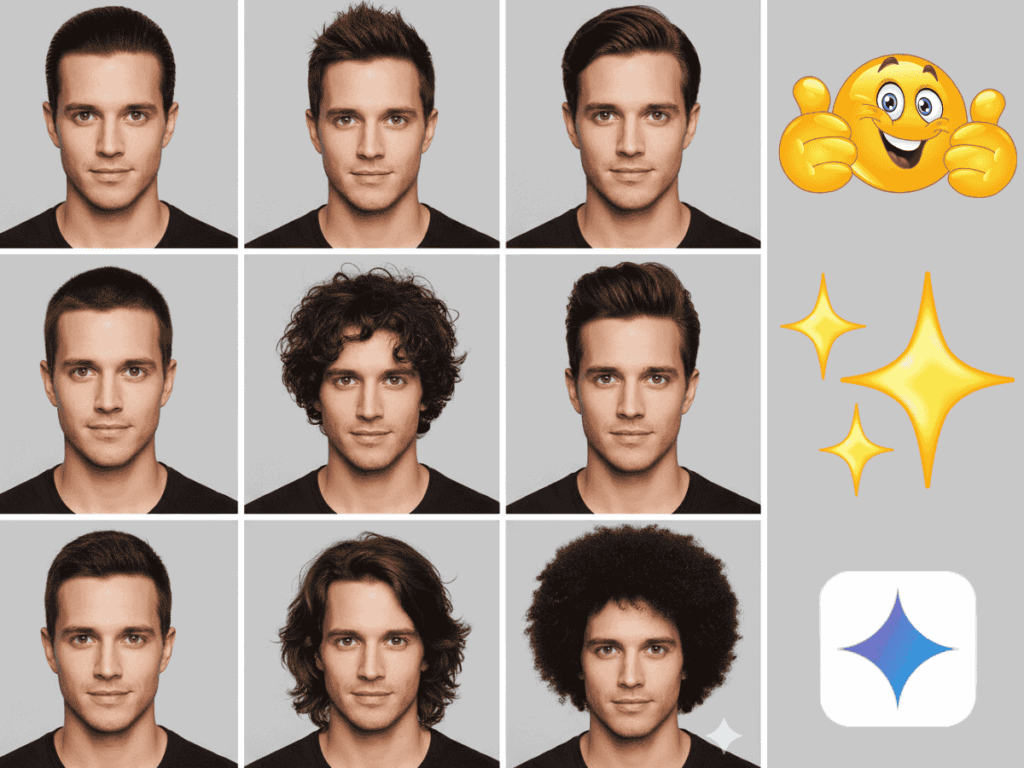Photography has always been a powerful storytelling tool. But not everyone has access to professional cameras, cinematic locations, or studio lighting. Thanks to AI-powered tools like Gemini AI, you can now create stunning, realistic portraits with just a written description.
In this tutorial, we will show you step by step how to generate a realistic AI image of a tired young man sitting in a low-angle full-body pose on a vintage bench. You’ll also learn how to refine your prompts, enhance the image, and use it for blogs, creative projects, or social media.
Why Choose This Scene?
The scene of a tired young man on a vintage bench captured from a low angle has a cinematic and emotional vibe. Here’s why it works so well:
- Low-Angle Full-Body Shot: This perspective adds drama and depth, making the subject appear more striking.
- Vintage Bench: Adds character and storytelling to the scene, giving it a timeless aesthetic.
- Tired Expression: Creates relatability and emotion, making the portrait more than just a simple photo.
- Cinematic Style: Perfect for storytelling, creative projects, and visual branding.
Step 1: Understand the Elements of the Prompt
When generating AI images, your prompt is everything. For this scene, the important elements are:
- Subject: A tired young man
- Pose: Sitting, full-body view
- Angle: Low-angle photography
- Object/Prop: Vintage bench
- Mood/Style: Cinematic, realistic, detailed
By combining these elements, you ensure Gemini AI understands exactly what you want.
Step 2: Write the Perfect Gemini AI Prompt
Here’s a ready-to-use prompt:
Prompt Example 1 (Realistic):
A tired young man sitting in a low-angle full-body pose on a vintage wooden bench, cinematic lighting, realistic photography, detailed textures, moody atmosphere.
Prompt Example 2 (Artistic):
A digital painting of a tired young man sitting on an old vintage bench, low-angle perspective, full body, dramatic light, emotional expression, artistic style.
Prompt Example 3 (Cinematic):
A cinematic portrait of a young man sitting tiredly on a vintage bench, low-angle shot, full-body view, moody atmosphere, film-like color grading.
💡 Pro Tip: Use descriptive words like “realistic,” “cinematic,” “detailed textures,” and “moody lighting” for best results.
Step 3: Generate the Image in Gemini AI
- Open Google AI Studio or a Gemini-supported image generator.
- Select Text-to-Image Generation.
- Copy and paste your chosen prompt.
- Click Generate and wait for the output.
- Review multiple results and pick the best one.
If the image doesn’t look right, tweak your prompt. For example:
- Add clothing details: “wearing a casual jacket and jeans.”
- Adjust setting: “bench in a park with soft evening light.”
- Change mood: “dramatic shadows with cinematic atmosphere.”
Tired young man (use same face as uploaded photo) sits low-angle full body on a vintage bench beside a rainy rural mountain street under a banyan tree. Heavy morning rain soaks his tousled hair, wind cheater, black techwear cargo, and White Addidas sneakers. Behind him, a glistening valley city with streetlights, cable wires, and reflections on waterlogged streets.

Step 4: Refine and Enhance the Image
Even after generation, you may want to improve your AI image. Here’s how:
- Color Adjustment: Use Canva or Photoshop to enhance colors and lighting.
- Background Cleanup: Remove distractions and keep focus on the subject.
- Cropping & Framing: Emphasize the full-body shot and low-angle effect.
- Sharpening: Add clarity to facial details, clothing, and textures.
Step 5: Using the Image in Creative Projects
Once your AI image is ready, you can use it in many creative ways:
- Blog Illustrations – Enhance your storytelling with cinematic visuals.
- Social Media Content – Eye-catching portraits work well on Instagram, Pinterest, and TikTok.
- Posters & Flyers – Use the dramatic vibe for events or campaigns.
- Mood Boards – Perfect for designers, filmmakers, and artists.
- Personal Projects – A unique way to visualize emotions and creative ideas.
Frequently Asked Questions (FAQ)
Q1. Can Gemini AI create realistic low-angle portraits?
Yes, Gemini AI can generate highly realistic portraits if you use descriptive prompts.
Q2. Do I need to upload a real photo?
Not always. Gemini AI can create characters from scratch, but you can also upload a base photo for more accurate results.
Q3. Is Gemini AI free?
Gemini AI has a free tier with limited credits. For more high-resolution results, premium plans are available.
Q4. Can I use these AI images commercially?
Check the licensing terms of the platform. Generally, AI images can be used for personal or creative projects, but commercial use may require proper rights.
Q5. How do I make the tired expression look natural?
Add keywords like “exhausted expression,” “slouched posture,” or “subtle facial details” in your prompt.
Conclusion
Creating a realistic AI image of a tired young man sitting in a low-angle full-body pose on a vintage bench is simple with Gemini AI. By carefully crafting your prompt, generating multiple variations, and refining the best output, you can achieve professional-looking, cinematic portraits without a camera.
Whether you’re a blogger, content creator, designer, or just experimenting with AI art, this method gives you stunning results quickly.
👉 So, open Gemini AI, paste the prompt, and bring your creative vision to life today!